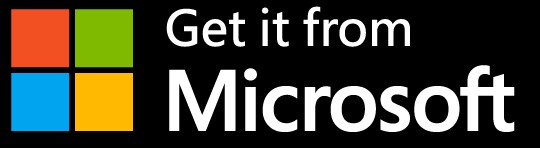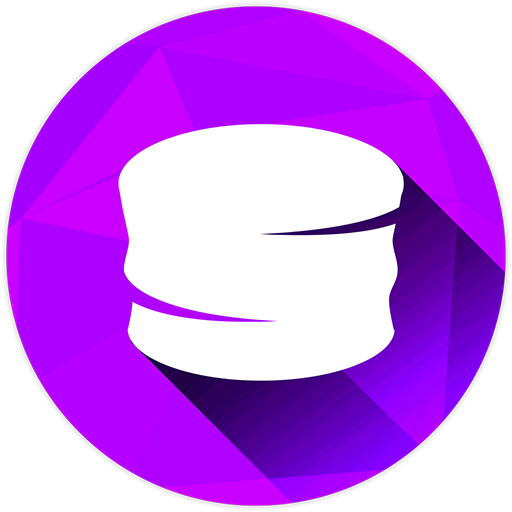
SCONE Extract is a tool for developers that extracts files based on file list.
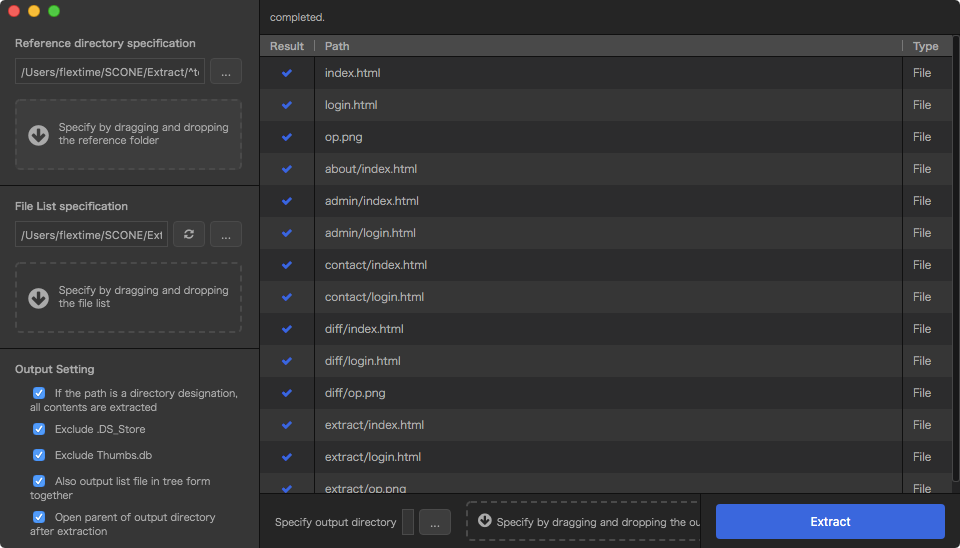
For example, you can get the path of the required file from the git repository and quickly extract the file.
From now on, there is no need to copy files or input complicated commands.
If you have trouble extracting files, please let SCONE Extract! ※ If you want to extract files by work date or extension, or create a file list, we recommend SCONE Diff. ※ Some images are displayed in Japanese.
HOW TO USE
How to use SCONE Extract is so simple.
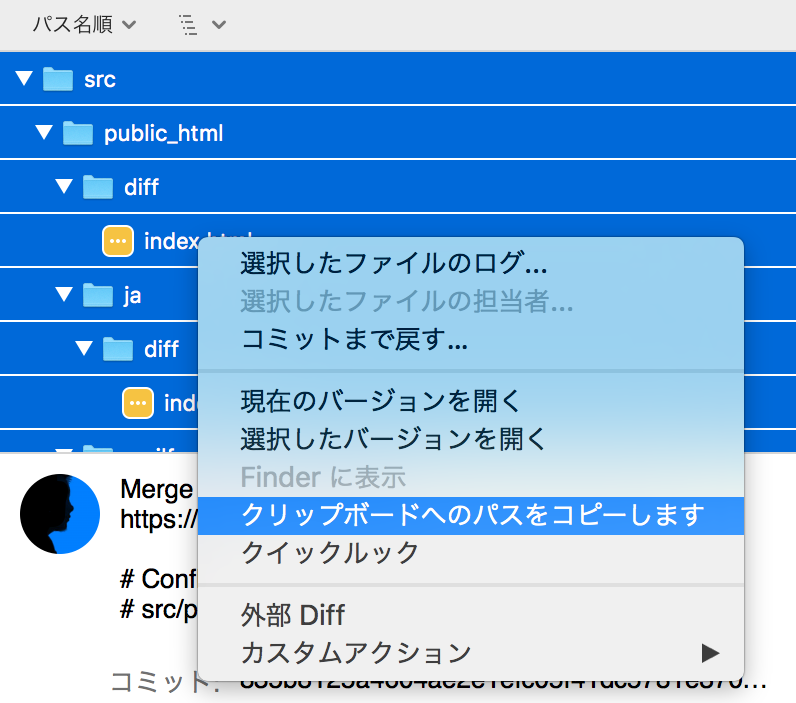
01.Save the path of the file you want to extract as text.
For example, with SourceTree, you can copy the path by right-clicking the selected file in the path list.
Save as a text file! (*.txt)
Submitting the file list with the deliverables to the client at the time of delivery also helps the client.
The file path to be described is the path following the reference directory to be specified next.
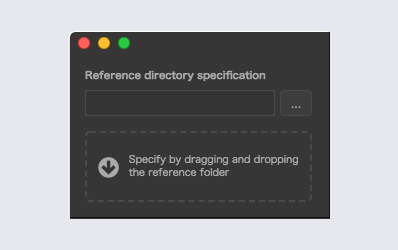
02.Let's specify the directory we want to extract.
Press [ ] to select the file.
You can also specify a folder by dragging it.
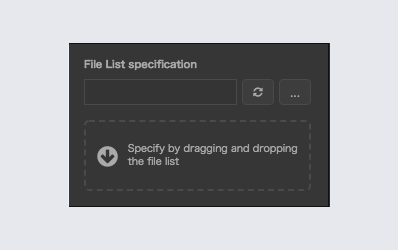
03.Let's register the text file (*.txt) we made at the beginning.
Press [ ] to select the file list.
You can also specify a folder by dragging it.
When [ ] button is pressed, the file file list registered once is reloaded.
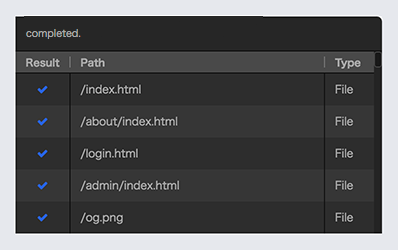
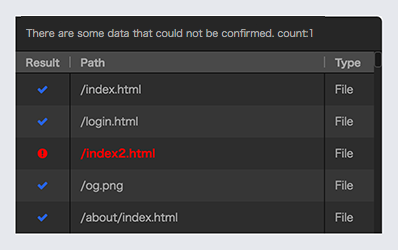
04.The extract file is listed.
Let's check if there are any strange files here.
If you find unnecessary files, delete them from the file list and press the [ ] button in the file list. It will be re-searched soon.
The number of readable lists is limited to 20 for the free version of SCONE Extract and unlimited for the paid version of SCONE Extract Pro.

05.Let's specify the output destination directory.
Press [ ] to select the file.
You can also specify a folder by dragging it.
It is recommended that the output destination directory be empty. If the file already exists, an alert will notify you at output.
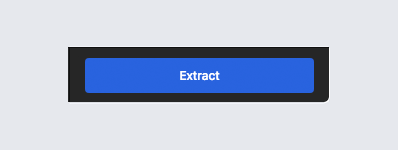
Finish!
Click the "Extract" button!
Based on the file list, only the necessary files are extracted without changing the directory structure, and the copy is completed.
As more work is generated from here, even if files are updated, you can always extract the latest version as long as you have a file list.
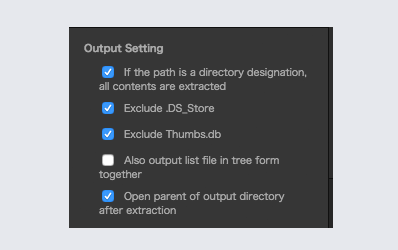
For delivery one rank higher.
If "Also output list file in tree form together" is checked, the file tree will be saved as text when extracting files.
The format of the file tree is similar to the output from the Terminal's tree command.
Let's aim at delivery one rank higher with a file list and file tree from now on!
Output setting is a function of "SCONE Extract Pro" only.